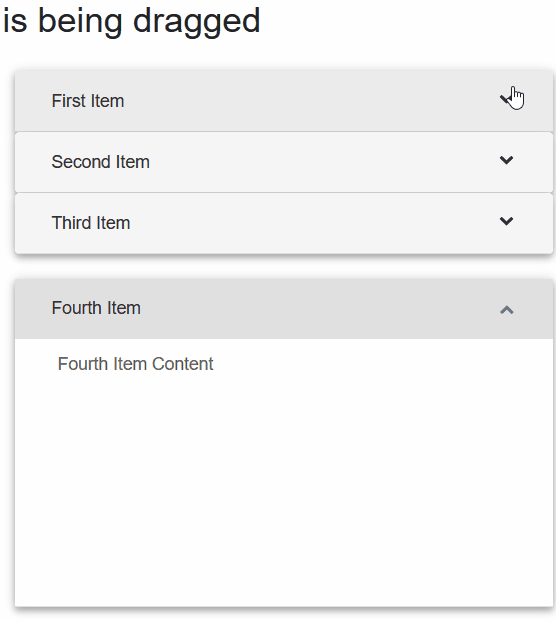Blazor - Get Started with Smart.Accordion
Setup The Project
Follow the Getting Started guide to set up your Blazor Application with Smart UI.
Setup Basic Accordion
Smart.Accordion is a lightwight container with expandable items.
The items can be set as an array of object or as children elements of the component.
- Add the Accordion component to the Pages/Index.razor file
<Accordion></Accordion>
- Then, add the children elements to the
<Accordion>component<Accordion> <AccordionItem Label="First Item">First Item Content.</AccordionItem> <AccordionItem Label="Second Item">Second Item Content.</AccordionItem> <AccordionItem Label="Third Item">Third Item Content.</AccordionItem> <AccordionItem Label="Fourth Item">Fourth Item Content.</AccordionItem> </Accordion>
- Alternatively, create an array of objects and set them as DataSource of the component
<Accordion DataSource="items"></Accordion> @code{ private object[] items = new object[]{ new {label="First Item", content="First Item Content"}, new{label="Second Item", content="Second Item Content"}, new{label="Third Item", content="Third Item Content"}, new{label="Fourth Item", content="Fourth Item Content"} }; }
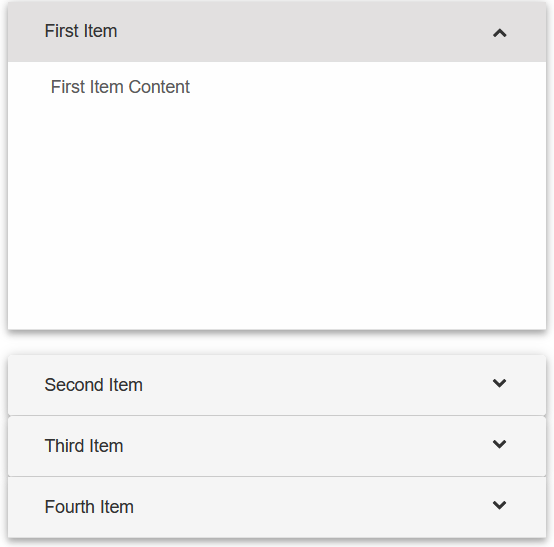
Expand Modes
The Expand Mode determines how the items will expand or collapse. It is set using the ExpandMode property.
<Accordion DataSource="items" ExpandMode="AccordionExpandMode.Single"></Accordion>
- AccordionExpandMode.Single:
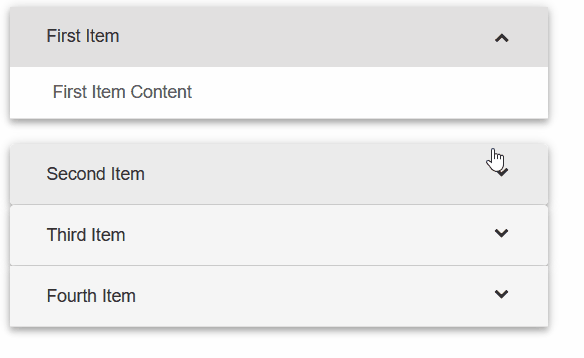
- AccordionExpandMode.SingleFitHeight:
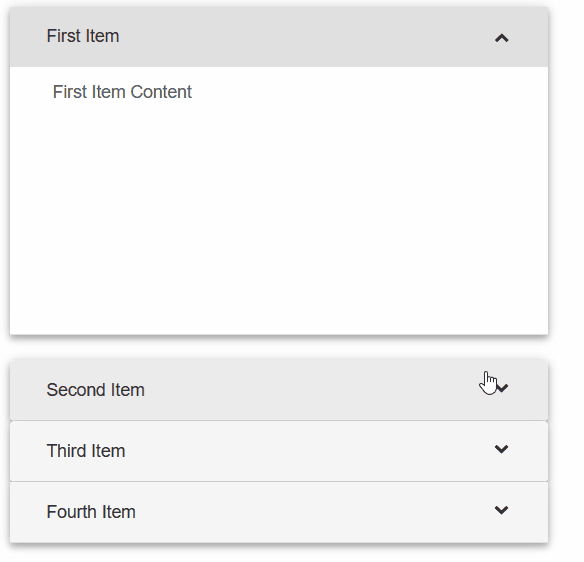
- AccordionExpandMode.Multiple:
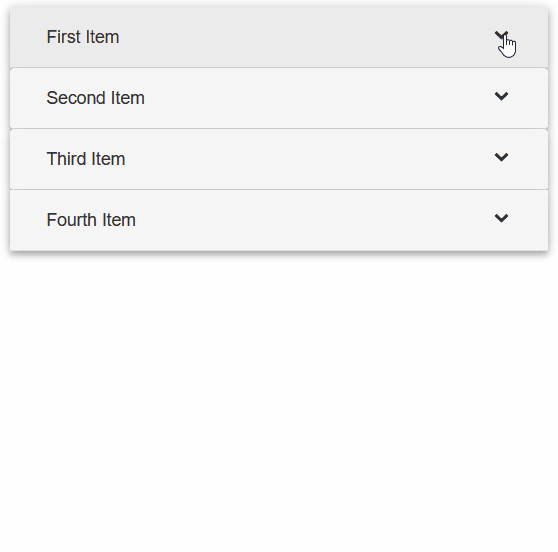
- AccordionExpandMode.Toggle:
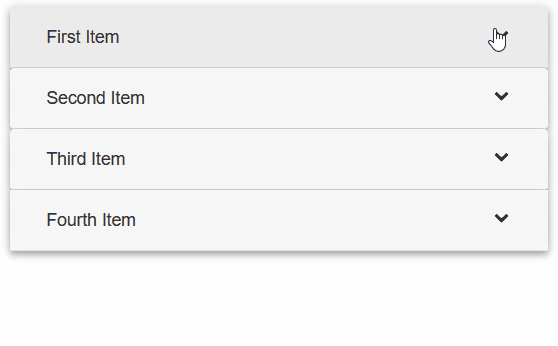
Reorder Items
Items can be reordered by dragging the mouse when the Reorder property is set to true:
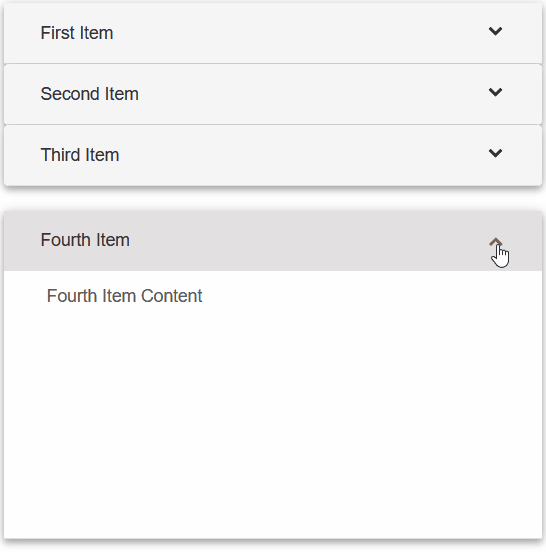
<Accordion DataSource="items" Reorder="true"></Accordion>
Accordion Events
Smart.Accordion provides an multiple Events that can help you expand the component's
functionality.
Each event object has unique event.detail parameters.
OnCollapse- triggered when an item is collapsed.
Event Details: dynamic content, int index, string labelOnCollapsing- triggered when an item is going to be collapsed.
Event Details: dynamic content, int index, string labelOnDragEnd- triggered when a reordering operation is completed.
Event Details: dynamic position, dynamic target, dynamic content, int index, string labelOnDragStart- triggered when a reordering operation is started.
Event Details: dynamic position, dynamic target, dynamic content, int index, string labelOnExpand- triggered when an item is expanded.
Event Details: dynamic position, dynamic target, dynamic content, int index, string labelOnExpanding- triggered when an item is going to be expanded.
Event Details: dynamic content, int index, string label
<h3>@draggedItem is being dragged</h3>
<Accordion DataSource="items" Reorder="true" OnDragStart="OnDragStart"></Accordion>
@code{
private object[] items = new object[]{
new {label="First Item", content="First Item Content"},
new{label="Second Item", content="Second Item Content"},
new{label="Third Item", content="Third Item Content"},
new{label="Fourth Item", content="Fourth Item Content"}
};
string draggedItem = "";
public void OnDragStart(Event ev){
if(ev.ContainsKey("Detail")){
AccordionDragStartEventDetail detail = ev["Detail"];
draggedItem = detail.Label;
}
}
}