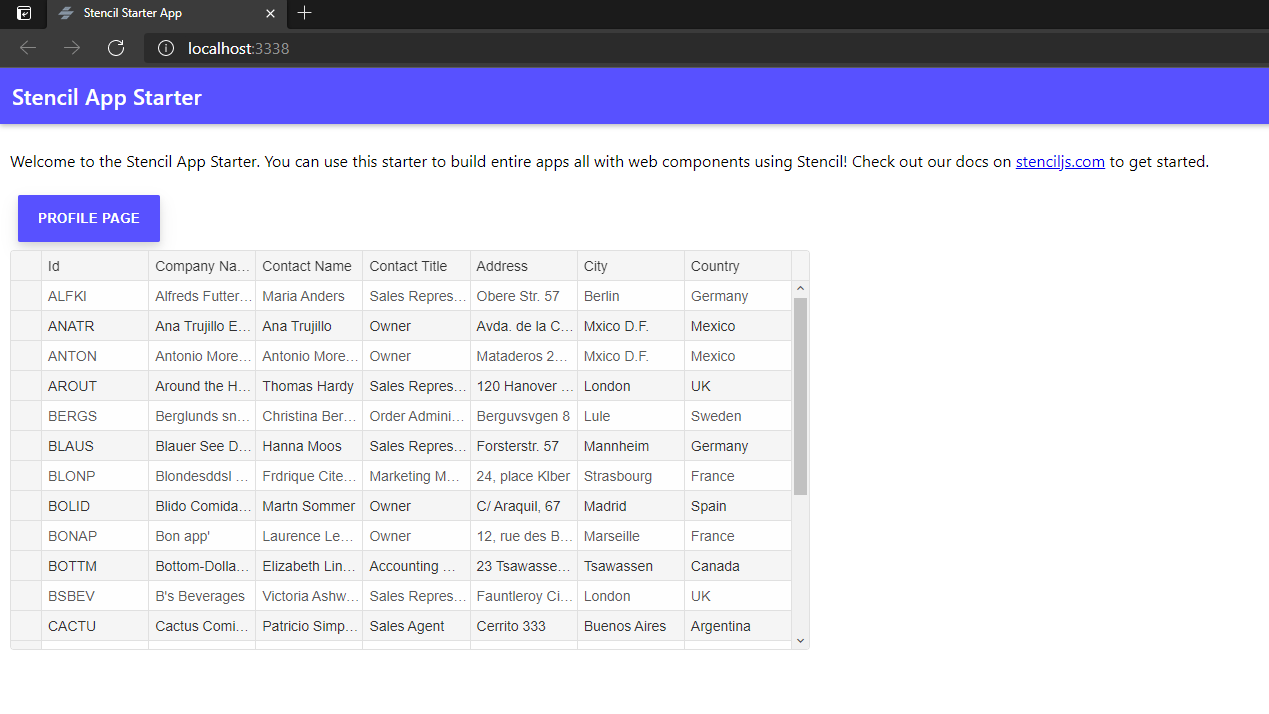Using Smart.Grid with StencilJS Framework
This document provides a complete guide on how to build and use the Smart with the StencilJS Framework.
Prerequisities
- Node.js
- IDE (e.g. Visual Studio Code )
Setup development environment
-
Create a new folder called stencil. From inside the folder open the Command prompt/Terminal and run the
following command line to install the StencilJS framework:
on Windows:
npm init stencil
on Linux:
sudo npm i stencil
-
When prompted for selection choose app ( we are going to create a simple application) and press Enter to continue.
? Select a starter project. Starters marked as [community] are developed by the Stencil Community, rather than Ionic. For more information on the Stencil Community, please see github.com/stencil-community › - Use arrow-keys. Return to submit. ❯ component Collection of web components that can be used anywhere app [community] Minimal starter for building a Stencil app or websiteWhen finished, a new stencil Project will be created in the stencil folder.
Create a new StencilJS component
-
Install the smart-webcomponents npm package in the application folder. From inside the
project folder - stencil, type in the following command:
npm i smart-webcomponents
-
Create a new StencilJS component by running the following command from inside the project folder:
stencil generate my-first-component
The new component will be generated and placed inside the stencil/src/components.
my-first-component.tsx file hosts the definition of our new component. Here's the component definition:
import { Component, Prop, Host, h } from '@stencil/core'; import { Grid, GridColumn, GridBehavior } from 'smart-webcomponents/source/typescript/smart.elements'; import 'smart-webcomponents/source/components/smart.ui.grid.js'; const w = window as any; @Component({ tag: 'my-first-component', styleUrl: 'my-first-component.css', shadow: true }) export class MyFirstComponent { @Prop() columns: GridColumn[]; @Prop() behavior: GridBehavior; @Prop() dataSource; @Prop() appearance; @Prop() paging; @Prop() pager; @Prop() sorting; @Prop() editing; @Prop() selection; componentDidLoad() { this.appearance = { alternationCount: 2, showRowHeader: true, showRowHeaderSelectIcon: true, showRowHeaderFocusIcon: true } this.sorting = { enabled: true } this.editing = { enabled: true } this.selection = { enabled: true, allowCellSelection: true, allowRowHeaderSelection: true, allowColumnHeaderSelection: true, mode: 'extended' } this.columns = [ { label: 'Id', dataField: 'CustomerID' }, { label: 'Company Name', dataField: 'CompanyName' }, { label: 'Contact Name', dataField: 'ContactName' }, { label: 'Contact Title', dataField: 'ContactTitle' }, { label: 'Address', dataField: 'Address' }, { label: 'City', dataField: 'City' }, { label: 'Country', dataField: 'Country' } ]; this.behavior = { columnResizeMode: 'growAndShrink' }; this.dataSource = new w.Smart.DataAdapter({ dataSource: 'https://raw.githubusercontent.com/HTMLElements/smart-webcomponents/master/sampledata/customers.json', id: 'CustomerID', dataFields: ['CustomerID: string', 'CompanyName: string', 'ContactName: string', 'ContactTitle: string', 'Address: string', 'City: string', 'Country: string'], }); } render() { return ( <Host> <smart-ui-grid appearance={this.appearance} sorting={this.sorting} selection={this.selection} editing={this.editing} behavior={this.behavior} dataSource={this.dataSource} columns={this.columns} id="grid"></smart-ui-grid> </Host> ); } }Here we have a simple StencilJS component called my-first-component that contains a Smart.Grid component inside it's template
-
Add the new component to the stencil/index.html page in order to view the component:
<body> <my-first-component label="Stencil Grid Component"></my-first-component> </body> -
Run the application by opening a command promp from inside the root directory of the project and entering the
following command:
npm start
The StencilJS server will run the application on localhost:3333 and a new tab will open in your browser to view the result: