Build your web apps using Smart UI
Smart.Sortable - configuration and usage
Overview
Smart.Sortable represents a wrapper control whose children become sortable items that can be reordered via dragging or programmatically.
Getting Started with Sortable Web Component
Smart UI for Web Components is distributed as smart-webcomponents NPM package. You can also get the full download from our website with all demos from the Download page.Setup the Sortable
Smart UI for Web Components is distributed as smart-webcomponents NPM package
- Download and install the package.
npm install smart-webcomponents
- Once installed, import the Sortable module in your application.
<script type="module" src="node_modules/smart-webcomponents/source/modules/smart.sortable.js"></script>
-
Adding CSS reference
The smart.default.css CSS file should be referenced using following code.
<link rel="stylesheet" type="text/css" href="node_modules/smart-webcomponents/source/styles/smart.default.css" />
- Add the Sortable tag to your Web Page
<smart-sortable id="sortable"></smart-sortable>
- Create the Sortable Component
<script type="module"> Smart('#sortable', class { get properties() { return { mode: "vertical" } } }); </script>
Another option is to create the Sortable is by using the traditional Javascript way:
const sortable = document.createElement('smart-sortable'); sortable.disabled = true; document.body.appendChild(sortable);
Smart framework provides a way to dynamically create a web component on demand from a DIV tag which is used as a host. The following imports the web component's module and creates it on demand, when the document is ready. The #sortable is the ID of a DIV tag.
import "../../source/modules/smart.sortable.js"; document.readyState === 'complete' ? init() : window.onload = init; function init() { const sortable = new Smart.Sortable('#sortable', { mode: "vertical" }); }
- Open the page in your web server.
Making Items Sortable
To make a group of HTML elements with similar characteristics sortable, place them inside a smart-sortable custom element. Items can then be dragged via the mouse.
<!DOCTYPE html> <html> <head> <link rel="stylesheet" type="text/css" href=../../source/styles/smart.default.css" /> <script type="text/javascript" src="../../source/smart.element.js"></script> <script type="text/javascript" src="../../source/smart.sortable.js"></script> </head> <body> <smart-sortable mode="horizontal"> <img src="../../images/squirrel-row-1-col-5.jpg" /> <img src="../../images/squirrel-row-1-col-1.jpg" /> <img src="../../images/squirrel-row-1-col-4.jpg" /> <img src="../../images/squirrel-row-1-col-3.jpg" /> <img src="../../images/squirrel-row-1-col-2.jpg" /> </smart-sortable> </body> </html>
Demo
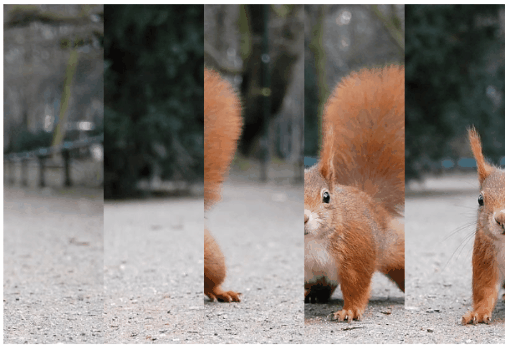
If the items you need to be sortable are not direct children of the smart-sortable custom element, you can set the items property to an appropriate CSS selector to determine the sortable items by, e.g.:
<smart-sortable items="li"> <ol> <li>Strawberries</li> <li>Mango</li> <li>Watermelon</li> <li>Apples</li> <li>Bananas</li> <li>Grapes</li> <li>Pineapples</li> <li>Oranges</li> <li>Raspberries</li> <li>Peaches</li> <li>Cherries</li> <li>Kiwi</li> <li>Blueberries</li> <li>Pomegranate</li> <li>Lemons</li> </ol> </smart-sortable>
Reordering with Drag Handle
As an alternative, sortable items can be reordered by dragging a "handle" which can be enabled by setting the property dragMode to 'handle'. Another property, handleVisibility, determines whether a sortable item's drag handle is always visible or is shown when the item is hovered.
<!DOCTYPE html> <html> <head> <link rel="stylesheet" type="text/css" href=../../source/styles/smart.default.css" /> <script type="text/javascript" src="../../source/smart.element.js"></script> <script type="text/javascript" src="../../source/smart.sortable.js"></script> </head> <body> <smart-sortable drag-mode="handle" handle-visibility="visible"> <div>Strawberries</div> <div>Mango</div> <div>Watermelon</div> <div>Apples</div> </smart-sortable> </body> </html>
Demo
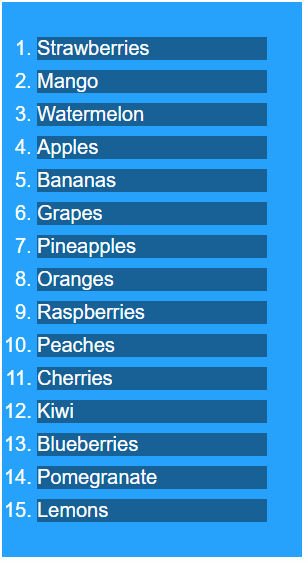
The position of the drag handle can be changed by setting the property handlePosition to 'right', 'left', 'top', or 'bottom':
<smart-sortable drag-mode="handle" handle-visibility="visible" handle-position="left"> <div>Strawberries</div> <div>Mango</div> <div>Watermelon</div> <div>Apples</div> </smart-sortable>
Methods
Smart.Sortable has the following methods:
- move(fromIndex, toIndex) - moves a sortable item from one index to another.
- updateItems() - re-evaluates the items that can be sorted. Useful after items have been added to or removed from the custom element.
Create, Append, Remove, Get/Set Property, Invoke Method, Bind to Event
Create a new element:
const sortable = document.createElement('smart-sortable');
Append it to the DOM:
document.body.appendChild(sortable);
Remove it from the DOM:
sortable.parentNode.removeChild(sortable);
Set a property:
sortable.propertyName = propertyValue;
Get a property value:
const propertyValue = sortable.propertyName;
Invoke a method:
sortable.methodName(argument1, argument2);
Add Event Listener:
const eventHandler = (event) => {
// your code here.
};
sortable.addEventListener(eventName, eventHandler);
Remove Event Listener:
sortable.removeEventListener(eventName, eventHandler, true);
Using with Typescript
Smart Web Components package includes TypeScript definitions which enables strongly-typed access to the Smart UI Components and their configuration.
Inside the download package, the typescript directory contains .d.ts file for each web component and a smart.elements.d.ts typescript definitions file for all web components. Copy the typescript definitions file to your project and in your TypeScript file add a reference to smart.elements.d.ts
Read more about using Smart UI with Typescript.Getting Started with Angular Sortable Component
Setup Angular Environment
Angular provides the easiest way to set angular CLI projects using Angular CLI tool.
Install the CLI application globally to your machine.
npm install -g @angular/cli
Create a new Application
ng new smart-angular-sortable
Navigate to the created project folder
cd smart-angular-sortable
Setup the Sortable
Smart UI for Angular is distributed as smart-webcomponents-angular NPM package
- Download and install the package.
npm install smart-webcomponents-angular
- Adding CSS reference
The following CSS file is available in ../node_modules/smart-webcomponents-angular/ package folder. This can be referenced in [src/styles.css] using following code.@import 'smart-webcomponents-angular/source/styles/smart.default.css';
Another way to achieve the same is to edit the angular.json file and in the styles add the style."styles": [ "node_modules/smart-webcomponents-angular/source/styles/smart.default.css" ]
If you want to use Bootstrap, Fluent or other themes available in the package, you need to add them after 'smart.default.css'. -
Example with Angular Standalone Components
app.component.html
<em>Drag and drop to change list order</em> <smart-sortable #sortable id="sortable" items="li"> <ol> <li>Strawberries</li> <li>Mango</li> <li>Watermelon</li> <li>Apples</li> <li>Bananas</li> <li>Grapes</li> <li>Pineapples</li> <li>Oranges</li> <li>Raspberries</li> <li>Peaches</li> <li>Cherries</li> <li>Kiwi</li> <li>Blueberries</li> <li>Pomegranate</li> <li>Lemons</li> </ol> </smart-sortable> <div class="options"> <smart-check-box #checkbox id="handle"><code>drag-mode="handle"</code> </smart-check-box> </div>
app.component.ts
import { Component, ViewChild, OnInit, AfterViewInit } from '@angular/core'; import { CheckBoxComponent } from 'smart-webcomponents-angular/checkbox'; import { SortableComponent } from 'smart-webcomponents-angular/sortable'; import { CommonModule } from '@angular/common'; import { RouterOutlet } from '@angular/router'; import { SortableModule } from 'smart-webcomponents-angular/sortable'; @Component({ selector: 'app-root', standalone: true, imports: [CommonModule, SortableModule, RouterOutlet], templateUrl: './app.component.html', styleUrls: ['./app.component.css'] }) export class AppComponent implements AfterViewInit, OnInit { @ViewChild('checkbox', { read: CheckBoxComponent, static: false }) checkbox!: CheckBoxComponent; @ViewChild('sortable', { read: SortableComponent, static: false }) sortable!: SortableComponent; ngOnInit(): void { // onInit code. } ngAfterViewInit(): void { // afterViewInit code. this.init(); } init(): void { // init code. const that = this; document.getElementById('handle')?.addEventListener('change', function (event: CustomEvent) { if (event.detail.value) { that.sortable.dragMode = 'handle'; that.sortable.handleVisibility = 'visible'; } else { that.sortable.dragMode = 'item'; } } as EventListener); } }
-
Example with Angular NGModule
app.component.html
<em>Drag and drop to change list order</em> <smart-sortable #sortable id="sortable" items="li"> <ol> <li>Strawberries</li> <li>Mango</li> <li>Watermelon</li> <li>Apples</li> <li>Bananas</li> <li>Grapes</li> <li>Pineapples</li> <li>Oranges</li> <li>Raspberries</li> <li>Peaches</li> <li>Cherries</li> <li>Kiwi</li> <li>Blueberries</li> <li>Pomegranate</li> <li>Lemons</li> </ol> </smart-sortable> <div class="options"> <smart-check-box #checkbox id="handle"><code>drag-mode="handle"</code> </smart-check-box> </div>
app.component.ts
import { Component, ViewChild, OnInit, AfterViewInit } from '@angular/core'; import { CheckBoxComponent } from 'smart-webcomponents-angular/checkbox'; import { SortableComponent } from 'smart-webcomponents-angular/sortable'; @Component({ selector: 'app-root', templateUrl: './app.component.html', styleUrls: ['./app.component.css'] }) export class AppComponent implements AfterViewInit, OnInit { @ViewChild('checkbox', { read: CheckBoxComponent, static: false }) checkbox!: CheckBoxComponent; @ViewChild('sortable', { read: SortableComponent, static: false }) sortable!: SortableComponent; ngOnInit(): void { // onInit code. } ngAfterViewInit(): void { // afterViewInit code. this.init(); } init(): void { // init code. const that = this; document.getElementById('handle')?.addEventListener('change', function (event: CustomEvent) { if (event.detail.value) { that.sortable.dragMode = 'handle'; that.sortable.handleVisibility = 'visible'; } else { that.sortable.dragMode = 'item'; } } as EventListener); } }
app.module.ts
import { NgModule } from '@angular/core'; import { BrowserModule } from '@angular/platform-browser'; import { CheckBoxModule } from 'smart-webcomponents-angular/checkbox';import { SortableModule } from 'smart-webcomponents-angular/sortable'; import { AppComponent } from './app.component'; @NgModule({ declarations: [ AppComponent ], imports: [ BrowserModule, CheckBoxModule, SortableModule ], bootstrap: [ AppComponent ] }) export class AppModule { }
Running the Angular application
After completing the steps required to render a Sortable, run the following command to display the output in your web browser
ng serveand open localhost:4200 in your favorite web browser.
Read more about using Smart UI for Angular: https://www.htmlelements.com/docs/angular-cli/.
Getting Started with React Sortable Component
Setup React Environment
The easiest way to start with React is to use NextJS Next.js is a full-stack React framework. It’s versatile and lets you create React apps of any size—from a mostly static blog to a complex dynamic application.
npx create-next-app my-app cd my-app npm run devor
yarn create next-app my-app cd my-app yarn run dev
Preparation
Setup the Sortable
Smart UI for React is distributed as smart-webcomponents-react package
- Download and install the package.
In your React Next.js project, run one of the following commands to install Smart UI Sortable for ReactWith NPM:
npm install smart-webcomponents-react
With Yarn:yarn add smart-webcomponents-react
- Once installed, import the React Sortable Component and CSS files in your application and render it.
app.js
import 'smart-webcomponents-react/source/styles/smart.default.css'; import React from "react"; import ReactDOM from 'react-dom/client'; import { CheckBox } from 'smart-webcomponents-react/checkbox'; import { Sortable } from 'smart-webcomponents-react/sortable'; class App extends React.Component { handleChange(event) { const sortable = this.refs.sortable; if (event.detail.value) { sortable.dragMode = 'handle'; sortable.handleVisibility = 'visible'; } else { sortable.dragMode = 'item'; } } componentDidMount() { } render() { return ( <div> <em>Drag and drop to change list order</em> <Sortable id="sortable" items="li"> <ol> <li>Strawberries</li> <li>Mango</li> <li>Watermelon</li> <li>Apples</li> <li>Bananas</li> <li>Grapes</li> <li>Pineapples</li> <li>Oranges</li> <li>Raspberries</li> <li>Peaches</li> <li>Cherries</li> <li>Kiwi</li> <li>Blueberries</li> <li>Pomegranate</li> <li>Lemons</li> </ol> </Sortable> <div className="options"> <CheckBox onChange={this.handleChange.bind(this)} id="handle"><code>drag-mode="handle"</code> </CheckBox> </div> </div> ); } } export default App;
Running the React application
Start the app withnpm run devor
yarn run devand open localhost:3000 in your favorite web browser to see the output.
Setup with Vite
Vite (French word for "quick", pronounced /vit/, like "veet") is a build tool that aims to provide a faster and leaner development experience for modern web projectsWith NPM:
npm create vite@latestWith Yarn:
yarn create viteThen follow the prompts and choose React as a project.
Navigate to your project's directory. By default it is 'vite-project' and install Smart UI for React
In your Vite project, run one of the following commands to install Smart UI Sortable for ReactWith NPM:
npm install smart-webcomponents-reactWith Yarn:
yarn add smart-webcomponents-reactOpen src/App.tsx App.tsx
import 'smart-webcomponents-react/source/styles/smart.default.css';
import React from "react";
import ReactDOM from 'react-dom/client';
import { CheckBox } from 'smart-webcomponents-react/checkbox';
import { Sortable } from 'smart-webcomponents-react/sortable';
class App extends React.Component {
handleChange(event) {
const sortable = this.refs.sortable;
if (event.detail.value) {
sortable.dragMode = 'handle';
sortable.handleVisibility = 'visible';
} else {
sortable.dragMode = 'item';
}
}
componentDidMount() {
}
render() {
return (
<div> <em>Drag and drop to change list order</em>
<Sortable id="sortable"
items="li">
<ol>
<li>Strawberries</li>
<li>Mango</li>
<li>Watermelon</li>
<li>Apples</li>
<li>Bananas</li>
<li>Grapes</li>
<li>Pineapples</li>
<li>Oranges</li>
<li>Raspberries</li>
<li>Peaches</li>
<li>Cherries</li>
<li>Kiwi</li>
<li>Blueberries</li>
<li>Pomegranate</li>
<li>Lemons</li>
</ol>
</Sortable>
<div className="options">
<CheckBox onChange={this.handleChange.bind(this)} id="handle"><code>drag-mode="handle"</code>
</CheckBox>
</div>
</div>
);
}
}
export default App;
Read more about using Smart UI for React: https://www.htmlelements.com/docs/react/.
Getting Started with Vue Sortable Component
Setup Vue with Vite
In this section we will introduce how to scaffold a Vue Single Page Application on your local machine. The created project will be using a build setup based on Vite and allow us to use Vue Single-File Components (SFCs). Run the following command in your command linenpm create vue@latestThis command will install and execute create-vue, the official Vue project scaffolding tool. You will be presented with prompts for several optional features such as TypeScript and testing support:
✔ Project name: …If you are unsure about an option, simply choose No by hitting enter for now. Once the project is created, follow the instructions to install dependencies and start the dev server:✔ Add TypeScript? … No / Yes ✔ Add JSX Support? … No / Yes ✔ Add Vue Router for Single Page Application development? … No / Yes ✔ Add Pinia for state management? … No / Yes ✔ Add Vitest for Unit testing? … No / Yes ✔ Add an End-to-End Testing Solution? … No / Cypress / Playwright ✔ Add ESLint for code quality? … No / Yes ✔ Add Prettier for code formatting? … No / Yes Scaffolding project in ./ ... Done.
cdnpm install npm install smart-webcomponents npm run dev
-
Make Vue ignore custom elements defined outside of Vue (e.g., using the Web Components APIs). Otherwise, it will throw a warning about an Unknown custom element, assuming that you forgot to register a global component or misspelled a component name.
Open vite.config.js in your favorite text editor and change its contents to the following:
vite.config.js
import { fileURLToPath, URL } from 'node:url' import { defineConfig } from 'vite' import vue from '@vitejs/plugin-vue' // https://vitejs.dev/config/ export default defineConfig({ plugins: [ vue({ template: { compilerOptions: { isCustomElement: tag => tag.startsWith('smart-') } } }) ], resolve: { alias: { '@': fileURLToPath(new URL('./src', import.meta.url)) } } }) -
Open src/App.vue in your favorite text editor and change its contents to the following:
App.vue
<template> <div class="vue-root"> <em>Drag and drop to change list order</em> <smart-sortable id="sortable" items="li"> <ol> <li>Strawberries</li> <li>Mango</li> <li>Watermelon</li> <li>Apples</li> <li>Bananas</li> <li>Grapes</li> <li>Pineapples</li> <li>Oranges</li> <li>Raspberries</li> <li>Peaches</li> <li>Cherries</li> <li>Kiwi</li> <li>Blueberries</li> <li>Pomegranate</li> <li>Lemons</li> </ol> </smart-sortable> <div class="options"> <smart-check-box id="handle"> <code>drag-mode="handle"</code> </smart-check-box> </div> </div> </template> <script> import { onMounted } from "vue"; import "smart-webcomponents/source/styles/smart.default.css"; import "smart-webcomponents/source/modules/smart.checkbox.js"; import "smart-webcomponents/source/modules/smart.sortable.js"; export default { name: "app", setup() { onMounted(() => { const sortable = document.getElementById("sortable"); document.getElementById("handle").addEventListener("change", function() { if (event.detail.value) { sortable.dragMode = "handle"; sortable.handleVisibility = "visible"; } else { sortable.dragMode = "item"; } }); }); } }; </script> <style> smart-sortable { width: 300px; } ol { background-color: rgba(var(--smart-primary-rgb), 0.6); padding: 30px; } ol li { margin: 5px; background-color: rgba(0, 0, 0, 0.4); color: var(--smart-primary-color); font-family: var(--smart-font-family); font-size: 20px; } </style>We can now use the smart-sortable with Vue 3. Data binding and event handlers will just work right out of the box.
Running the Vue application
Start the app withnpm run devand open http://localhost:5173/ in your favorite web browser to see the output below:
When you are ready to ship your app to production, run the following:
npm run buildThis will create a production-ready build of your app in the project's ./dist directory.
Read more about using Smart UI for Vue: https://www.htmlelements.com/docs/vue/.