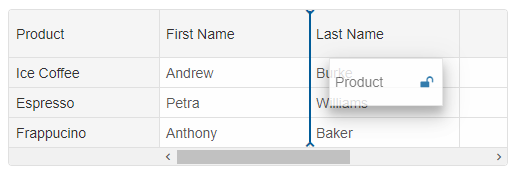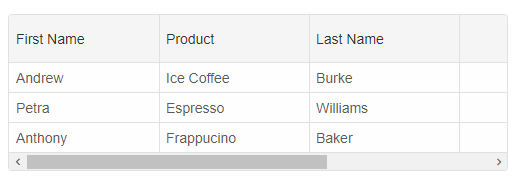Column Dragging
Columns can be dragged and reordered by using drag & drop and using the column API.The following example code shows how to enable column reorder in the Grid.
const gridOptions = {
behavior: { allowColumnReorder: true },
dataSource: new Smart.DataAdapter({
dataSource: generateData(100),
dataFields: [
'id: number',
'firstName: string',
'lastName: string',
'productName: string',
'quantity: number',
'price: number',
'total: number'
]
}),
paging: {
enabled: true
},
pager: {
visible: true
},
columns: [
{
label: 'First Name', width: 150, dataField: 'firstName'
},
{ label: 'Last Name', width: 150, dataField: 'lastName' },
{ label: 'Product', width: 200, dataField: 'productName' },
{ label: 'Quantity', width: 100, dataField: 'quantity' },
{ label: 'Unit Price', width: 100, dataField: 'price', cellsFormat: 'c2' },
{ label: 'Total', width: 300, dataField: 'total', cellsFormat: 'c2' }
]
}
The Column API has two methods for moving columns - reorderColumns and swapColumns. When you call grid.reorderColumns('firstName', 'total'); the result would be:
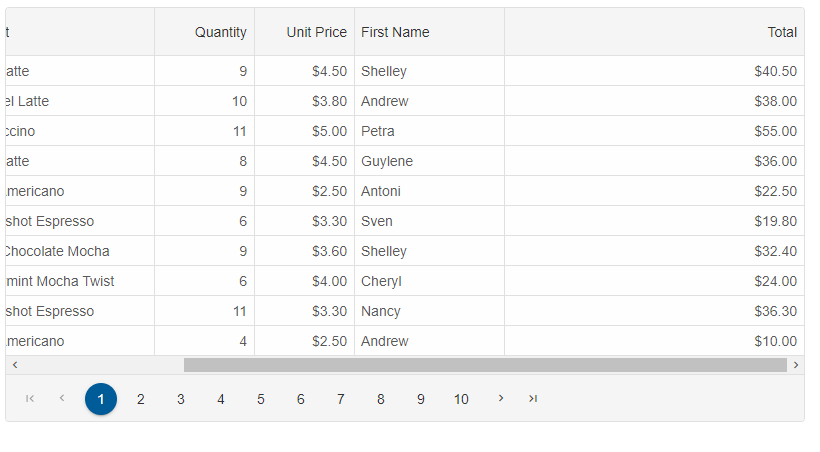
When you call grid.swapColumns('firstName', 'total'); the result would be:
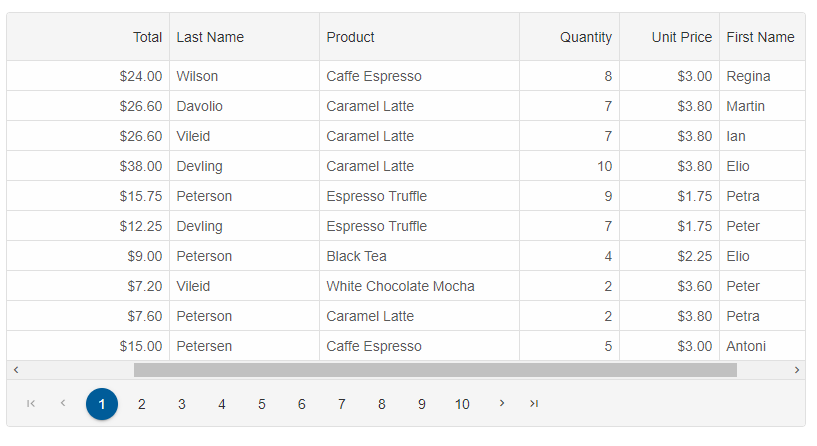
columnDragStart - when the user starts a column drag.
columnDragging - when the user drags a column.
columnDragEnd - when the user starts a column drag.
columnReorder - when the user reorders a column.
By using the above events, you can implement drag and drop of a column from one grid to another component. Example:
Drag a column to the Group bar to group by that column
When grouping and column reorder are enabled, you can drag and drop columns between the group bar and the columns. When you drag a column from the columns header and drop it over the group bar, the Grid is grouped by the dropped column. When you drag a column from the group bar and drop it over the columns header, the Grid will remove the dropped group.
const gridOptions = {
dataSource: new Smart.DataAdapter({
dataSource: generateData(100),
groupBy: ['firstName', 'lastName'],
dataFields: [
'id: number',
'firstName: string',
'lastName: string',
'productName: string',
'quantity: number',
'price: number',
'total: number'
]
}),
sorting: {
enabled: true
},
behavior: {
allowColumnReorder: true
},
grouping: {
enabled: true,
groupBar: {
visible: true
}
},
columns: [
{
label: '#', width: 200, dataField: 'id'
},
{
label: 'First Name', dataField: 'firstName'
},
{ label: 'Last Name', dataField: 'lastName' },
{ label: 'Product', dataField: 'productName' },
{ label: 'Quantity', dataField: 'quantity', align: 'right', cellsAlign: 'right', },
{ label: 'Unit Price', dataField: 'price', align: 'right', cellsAlign: 'right', cellsFormat: 'c2' },
{
label: 'Total', dataField: 'total', align: 'right', cellsAlign: 'right', cellsFormat: 'c2'
}
]
}
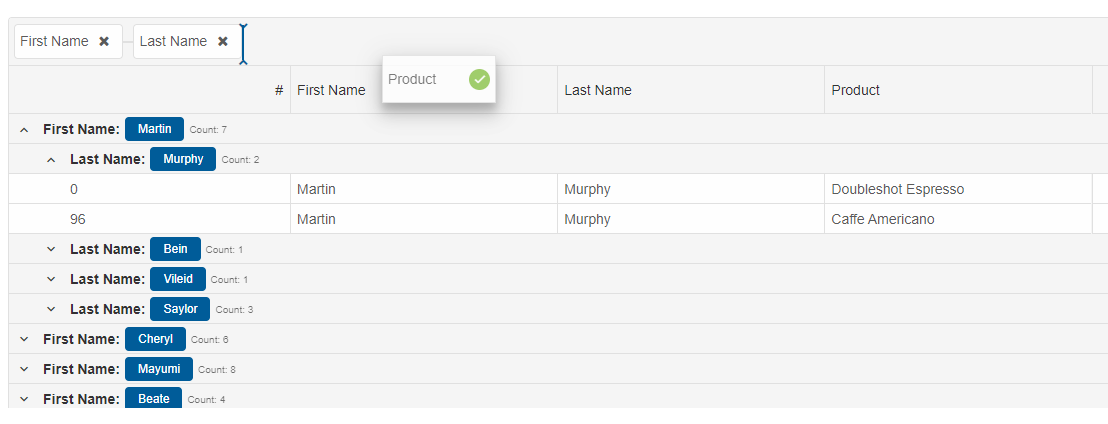
Reorder columns and Freezing
The Grid component has a feature which enables you to dynamically pin/unpin(freeze/unfreeze) a column when the functionality is enabled. Let's look at the following example which is a basic Grid with enabled column reordering.
const gridOptions = {
dataSourceSettings: {
dataFields: [
{ name: 'firstName', dataType: 'string' },
{ name: 'lastName', dataType: 'string' },
{ name: 'productName', map: 'product.name', dataType: 'string' },
{ name: 'payment', map: 'product.payment', dataType: 'string' },
{ name: 'quantity', map: 'product.quantity', dataType: 'number' },
{ name: 'price', map: 'product.price', dataType: 'number' },
{ name: 'total', map: 'product.total', dataType: 'number' }
]
},
editing: {
enabled: true
},
selection: {
enabled: true,
allowCellSelection: true,
mode: 'extended'
},
filtering: {
enabled: true
},
behavior: {
allowColumnReorder: true,
columnResizeMode: 'growAndShrink'
},
sorting: {
enabled: true
},
dataSource: [
{
firstName: 'Andrew',
lastName: 'Burke',
product: {
name: 'Ice Coffee', price: 10, quantity: 3, total: 30, payment: 'Visa'
}
},
{
firstName: 'Petra',
lastName: 'Williams',
product: {
name: 'Espresso', price: 7, quantity: 5, total: 35, payment: 'Visa'
}
},
{
firstName: 'Anthony',
lastName: 'Baker',
product: {
name: 'Frappucino', price: 6, quantity: 4, total: 24, payment: 'Mastercard'
}
}
],
columns: [
{
label: 'First Name', dataField: 'firstName', width: 150
},
{ label: 'Last Name', dataField: 'lastName', width: 150 },
{ label: 'Product', dataField: 'productName', width: 150 },
{
label: 'Quantity', dataField: 'quantity', cellsAlign: 'right', width: 150
},
{
label: 'Unit Price', dataField: 'price', cellsAlign: 'right', cellsFormat: 'c2', width: 150
}
]
}
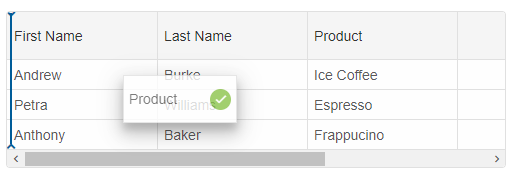
Now, let's enable the
allowColumnFreeze property to enable the column freezing.
const gridOptions = {
dataSourceSettings: {
dataFields: [
{ name: 'firstName', dataType: 'string' },
{ name: 'lastName', dataType: 'string' },
{ name: 'productName', map: 'product.name', dataType: 'string' },
{ name: 'payment', map: 'product.payment', dataType: 'string' },
{ name: 'quantity', map: 'product.quantity', dataType: 'number' },
{ name: 'price', map: 'product.price', dataType: 'number' },
{ name: 'total', map: 'product.total', dataType: 'number' }
]
},
editing: {
enabled: true
},
selection: {
enabled: true,
allowCellSelection: true,
mode: 'extended'
},
filtering: {
enabled: true
},
behavior: {
allowColumnReorder: true,
allowColumnFreeze: true,
columnResizeMode: 'growAndShrink'
},
sorting: {
enabled: true
},
dataSource: [
{
firstName: 'Andrew',
lastName: 'Burke',
product: {
name: 'Ice Coffee', price: 10, quantity: 3, total: 30, payment: 'Visa'
}
},
{
firstName: 'Petra',
lastName: 'Williams',
product: {
name: 'Espresso', price: 7, quantity: 5, total: 35, payment: 'Visa'
}
},
{
firstName: 'Anthony',
lastName: 'Baker',
product: {
name: 'Frappucino', price: 6, quantity: 4, total: 24, payment: 'Mastercard'
}
}
],
columns: [
{
label: 'First Name', dataField: 'firstName', width: 150
},
{ label: 'Last Name', dataField: 'lastName', width: 150 },
{ label: 'Product', dataField: 'productName', width: 150 },
{
label: 'Quantity', dataField: 'quantity', cellsAlign: 'right', width: 150
},
{
label: 'Unit Price', dataField: 'price', cellsAlign: 'right', cellsFormat: 'c2', width: 150
}
]
}
When you drag a column to the edge, you will be able to dynamically freeze a grid column.
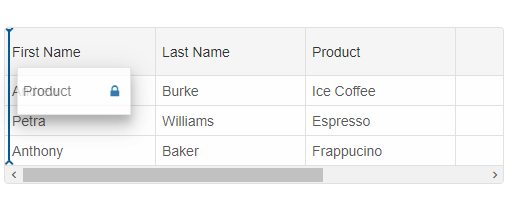
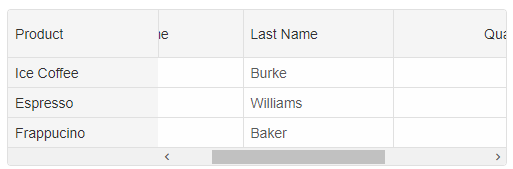
We can easily unfreeze a datagrid column. By dragging the pinned/frozen column to the other columns, we will unpin/unfreeze this column.