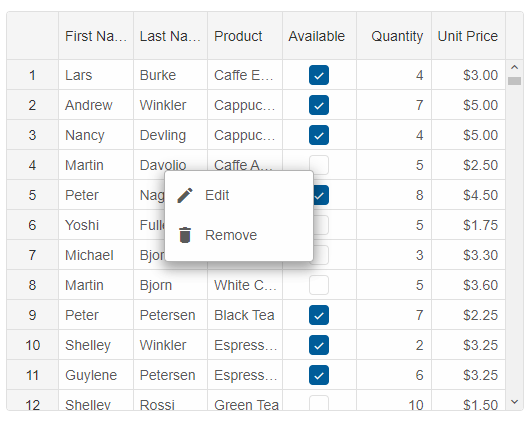Grid Context Menu
Default Context Menu
A built-in context menu is available in the Grid component. To enable the default context menu, you can use thecontextMenu property.
const gridOptions = {
dataSourceSettings: {
dataFields: [
{ name: 'firstName', dataType: 'string' },
{ name: 'lastName', dataType: 'string' },
{ name: 'productName', map: 'product.name', dataType: 'string' },
{ name: 'payment', map: 'product.payment', dataType: 'string' },
{ name: 'quantity', map: 'product.quantity', dataType: 'number' },
{ name: 'price', map: 'product.price', dataType: 'number' },
{ name: 'total', map: 'product.total', dataType: 'number' }
]
},
editing: {
enabled: true
},
selection: {
enabled: true,
allowCellSelection: true,
mode: 'extended'
},
contextMenu: {
enabled: true
},
filtering: {
enabled: true
},
behavior: {
columnResizeMode: 'growAndShrink'
},
sorting: {
enabled: true
},
dataSource: [
{
firstName: 'Andrew',
lastName: 'Burke',
product: {
name: 'Ice Coffee', price: 10, quantity: 3, total: 30, payment: 'Visa'
}
},
{
firstName: 'Petra',
lastName: 'Williams',
product: {
name: 'Espresso', price: 7, quantity: 5, total: 35, payment: 'Visa'
}
},
{
firstName: 'Anthony',
lastName: 'Baker',
product: {
name: 'Frappucino', price: 6, quantity: 4, total: 24, payment: 'Mastercard'
}
}
],
columns: [
{
label: 'First Name', dataField: 'firstName'
},
{ label: 'Last Name', dataField: 'lastName' },
{ label: 'Product', dataField: 'productName' },
{
label: 'Quantity', dataField: 'quantity', cellsAlign: 'right'
},
{
label: 'Unit Price', dataField: 'price', cellsAlign: 'right', cellsFormat: 'c2'
},
{
label: 'Last Updated', template: 'updatedDate', dataType: 'date', allowEdit: false
},
{
label: 'Created', template: 'createdDate', dataType: 'date', allowEdit: false
}
]
}
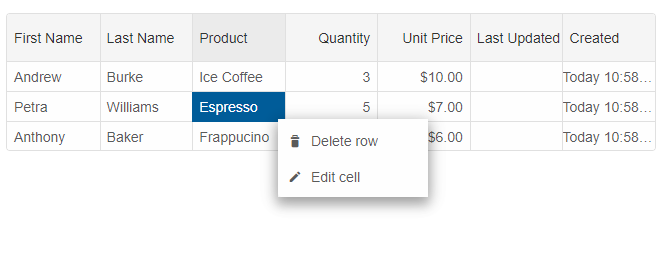
Custom Item
You can setup a custom menu item.
contextMenu: {
enabled: true,
dataSource: {
'contextMenuItemCustom': {
label: 'Custom Item',
visible: true,
command: (details) => {
// your command code here.
}
}
}
}
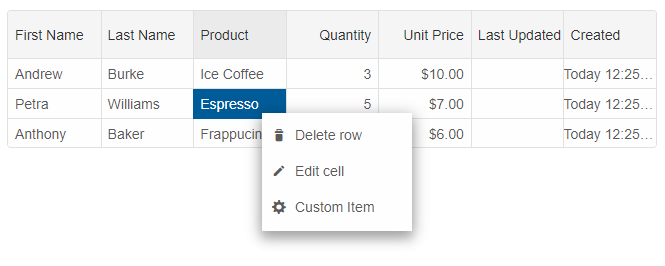
Binding to Context menu
If there is already a context menu on the web page, or you want to override the built-in Grid context menu, you can set thecontextMenu.selector property.
const gridOptions = {
dataSourceSettings: {
dataFields: [
{ name: 'firstName', dataType: 'string' },
{ name: 'lastName', dataType: 'string' },
{ name: 'productName', map: 'product.name', dataType: 'string' },
{ name: 'payment', map: 'product.payment', dataType: 'string' },
{ name: 'quantity', map: 'product.quantity', dataType: 'number' },
{ name: 'price', map: 'product.price', dataType: 'number' },
{ name: 'total', map: 'product.total', dataType: 'number' }
]
},
editing: {
enabled: true
},
selection: {
enabled: true,
allowCellSelection: true,
mode: 'extended'
},
contextMenu: {
enabled: true,
selector: "#menu"
},
filtering: {
enabled: true
},
behavior: {
columnResizeMode: 'growAndShrink'
},
sorting: {
enabled: true
},
dataSource: [
{
firstName: 'Andrew',
lastName: 'Burke',
product: {
name: 'Ice Coffee', price: 10, quantity: 3, total: 30, payment: 'Visa'
}
},
{
firstName: 'Petra',
lastName: 'Williams',
product: {
name: 'Espresso', price: 7, quantity: 5, total: 35, payment: 'Visa'
}
},
{
firstName: 'Anthony',
lastName: 'Baker',
product: {
name: 'Frappucino', price: 6, quantity: 4, total: 24, payment: 'Mastercard'
}
}
],
columns: [
{
label: 'First Name', dataField: 'firstName'
},
{ label: 'Last Name', dataField: 'lastName' },
{ label: 'Product', dataField: 'productName' },
{
label: 'Quantity', dataField: 'quantity', cellsAlign: 'right'
},
{
label: 'Unit Price', dataField: 'price', cellsAlign: 'right', cellsFormat: 'c2'
}
]
}
HTML for grid and menu.
<smart-grid id="grid"></smart-grid> <smart-menu id="menu" mode="dropDown"> <smart-menu-item data-id="Edit" label="<i class='material-icons'>edit</i>Edit"></smart-menu-item> <smart-menu-item data-id="Remove" label="<i class='material-icons'>delete</i> Remove"></smart-menu-item> </smart-menu>and the CSS for the context menu
#menu {
height: auto;
width: 150px;
}
@font-face {
font-family: 'Material Icons';
font-style: normal;
font-weight: 400;
src: url(https://fonts.gstatic.com/s/materialicons/v31/2fcrYFNaTjcS6g4U3t-Y5ZjZjT5FdEJ140U2DJYC3mY.woff2) format('woff2');
}
.material-icons {
font-family: 'Material Icons';
font-weight: normal;
font-style: normal;
font-size: 20px;
line-height: 1;
letter-spacing: normal;
text-transform: none;
display: inline-block;
white-space: nowrap;
word-wrap: normal;
direction: ltr;
-webkit-font-feature-settings: 'liga';
-webkit-font-smoothing: antialiased;
margin-right: 10px;
}
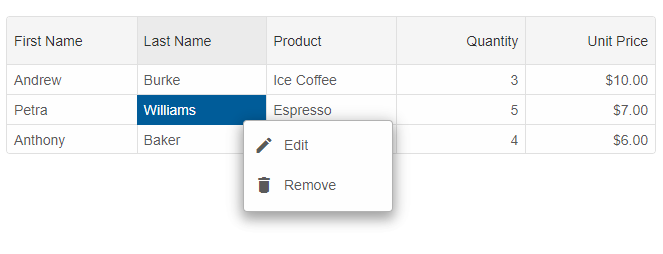
Custom Context Menu
You can use a custom Menu instance as a context menu. Let's see how we can achieve that.HTML for grid and menu.
<smart-grid id="grid"></smart-grid> <smart-menu id="menu" mode="dropDown"> <smart-menu-item data-id="Edit" label="<i class='material-icons'>edit</i>Edit"></smart-menu-item> <smart-menu-item data-id="Remove" label="<i class='material-icons'>delete</i> Remove"></smart-menu-item> </smart-menu>The following code shows how to open and handle the actions of the custom menu.
const menu = document.getElementById('menu');
let rowId = null;
// disable the browser's context menu and open the custom menu.
grid.addEventListener('contextmenu', function (event) {
event.stopPropagation();
event.preventDefault();
menu.open(event.pageX, event.pageY);
return false;
});
// handle the clicks of the custom menu.
menu.addEventListener('itemClick', function (event) {
if (rowId === undefined) {
return;
}
if (event.detail.item.getAttribute('data-id') === 'Edit') {
grid.beginEdit(rowId);
}
else {
grid.deleteRow(rowId);
}
});
// disable the built-in right-click.
grid.addEventListener('rowClick', function (event) {
if (event.detail.originalEvent.which === 3) {
const row = event.detail.row;
rowId = row.id;
event.detail.originalEvent.stopPropagation();
}
});