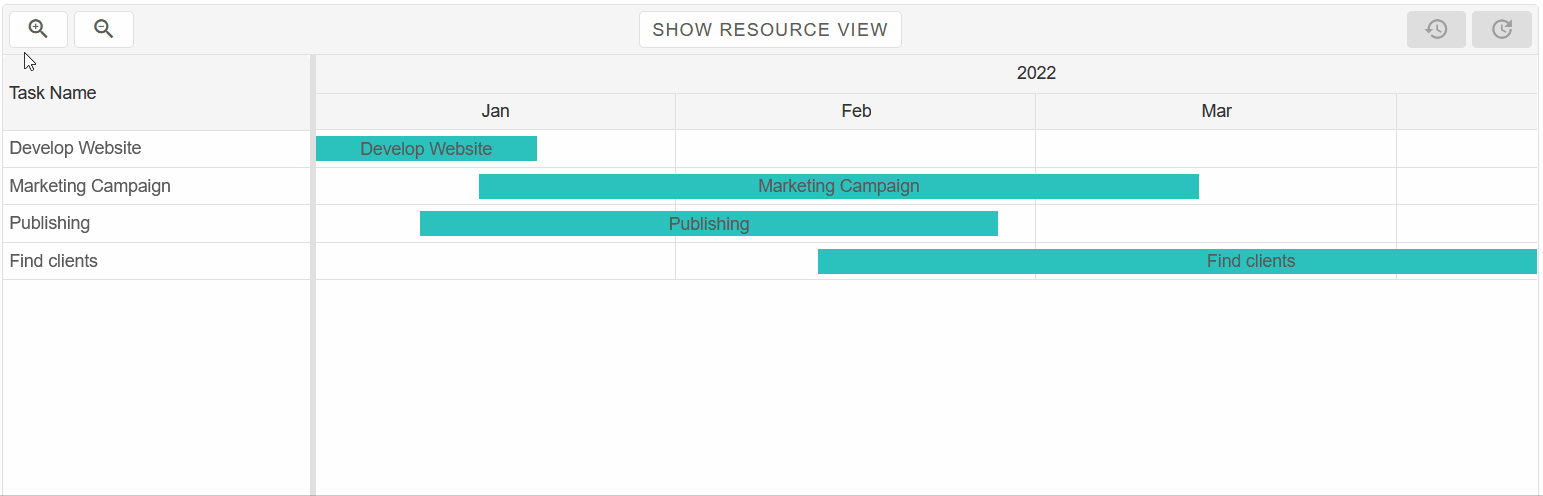Gantt Chart - Custom Timeline Header
The guide below details how to implement a Custom Timeline Header for Gantt Chart in Blazor.
To implement a Custom Timeline Header, we need to be able to directly set event listeners, enable/disable buttons and perform other DOM operations on non-Blazor elements.
For this reason, we will be using JS interop - a Blazor tool, which can invoke JavaScript (JS) functions from .NET methods and .NET methods from JS functions.
- First, create a basic Gantt Chart with multiple tasks:
@page "/" @using System.Text.Json.Serialization; <GanttChart @ref="gantt" DataSource="@Records"/> @code { public partial class GanttDataRecord { [JsonPropertyName("label")] public string Label { get; set; } [JsonPropertyName("dateStart")] public string DateStart { get; set; } [JsonPropertyName("dateEnd")] public string DateEnd { get; set; } [JsonPropertyName("type")] public string Type { get; set; } [JsonPropertyName("duration")] public int Duration { get; set; } } GanttChart gantt; public List<GanttDataRecord> Records; protected override void OnInitialized() { Records = new List<GanttDataRecord>() { new GanttDataRecord{ Label = "Develop Website", DateStart = "2021-01-01", DateEnd = "2021-01-20", Type = "task" }, new GanttDataRecord{ Label = "Marketing Campaign", DateStart = "2021-01-05", DateEnd = "2021-01-15", Type = "task" }, new GanttDataRecord{ Label = "Publishing", DateStart = "2021-01-10", DateEnd = "2021-01-26", Type = "task" }, new GanttDataRecord{ Label = "Find clients", DateStart = "2021-01-12", DateEnd = "2021-01-25", Type = "task" } }; } }
-
Next, we need to create the HTML of the Custom Timeline Header and set its id to the
headerTemplateproperty of the Gantt Chart:<GanttChart @ref="gantt" DataSource="@Records" HeaderTemplate="templateId" /> <template id="headerTemplate"> <div class="header-controls"> <div class="zooming"> <smart-button id="zoomIn"><i class="material-icons">zoom_in</i></smart-button> <smart-button id="zoomOut"><i class="material-icons">zoom_out</i></smart-button> </div> <div class="resource-view"> <smart-button id="view">Show Resource View</smart-button> </div> <div class="actions"> <smart-button id="undo" disabled><i class="material-icons">restore</i></smart-button> <smart-button id="redo" disabled><i class="material-icons">update</i></smart-button> </div> </div> </template> @code{ string templateId = "headerTemplate"; .... } -
Finally, we need to add the CSS for the Custom Timeline Header:
@font-face { font-family: 'Material Icons'; font-style: normal; font-weight: 400; src: url(https://fonts.gstatic.com/s/materialicons/v31/2fcrYFNaTjcS6g4U3t-Y5ZjZjT5FdEJ140U2DJYC3mY.woff2) format('woff2'); } .material-icons { font-family: 'Material Icons'; font-weight: normal; font-style: normal; font-size: inherit; line-height: 1; letter-spacing: normal; text-transform: none; display: inline-block; white-space: nowrap; word-wrap: normal; direction: ltr; -webkit-font-feature-settings: 'liga'; -webkit-font-smoothing: antialiased; font-size: 21px; } smart-gantt-chart { height: auto; --smart-gantt-chart-header-height: 40px; } .header-controls { height: 100%; display: grid; grid-template-columns: 100px 1fr 100px; grid-column-gap: 5px; overflow: hidden; padding: 5px; --smart-button-padding: 2.5px 10px; } .zooming, .resource-view, .actions { min-height: 0; height: 100%; display: flex; align-items: center; } .zooming, .actions { justify-content: space-between; display: grid; grid-template-columns: 1fr 1fr; grid-column-gap: 5px; } .resource-view { justify-content: center; } .zooming smart-button, .actions smart-button { width: auto; height: 100%; } .resource-view smart-button { width: auto; height: 100%; display: flex; justify-content: center; align-items: center; }We can see that the Timeline Header was integrated successfully, however all buttons are unresponsive.
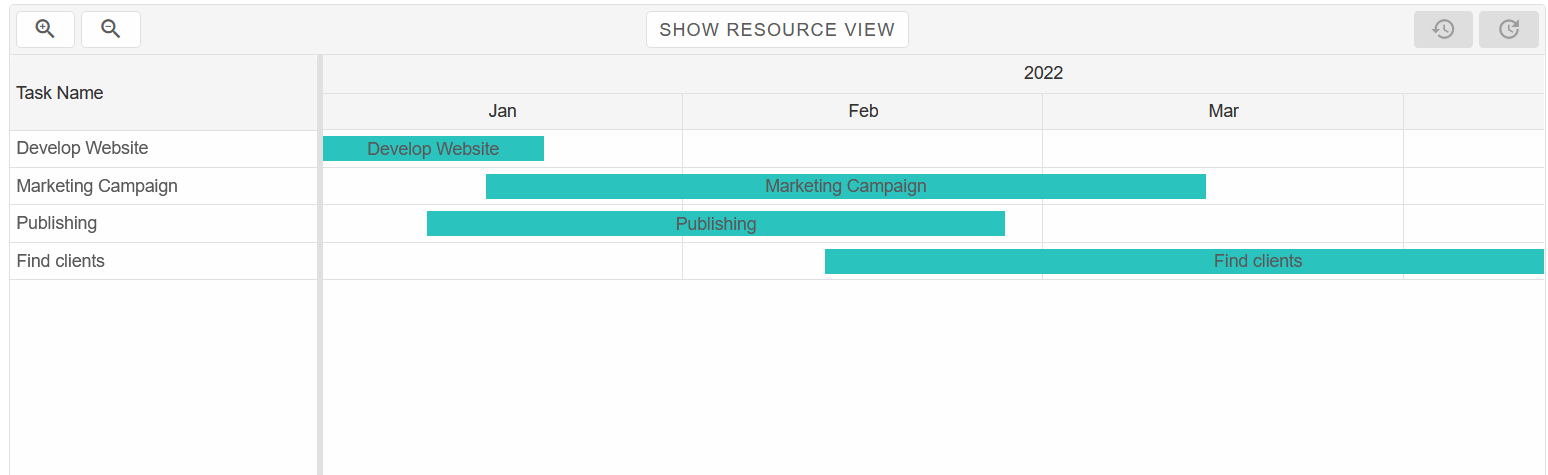
- To implement the actions of each button, we must use JSInterop. First inject the IJSRuntime abstraction.
Then in the OnReady() callback, call the "setCustomHeader" JS function, which we will later create.@inject IJSRuntime JSInterop; <GanttChart @ref="gantt" DataSource="@Records" HeaderTemplate="templateId" OnReady="OnReady"/> @code{ ... private void OnReady(GanttChart ganttChart) { JSInterop.InvokeVoidAsync("setCustomHeader"); } } - Now, navigate to
Pages/_Host.cshtml(Blazor Server) orwwwroot/index.html(Blazor WebAssembly).
Create a <script></script> tag and paste the code below, which will create the "setCustomHeader" function:<script> (function (global) { global.setCustomHeader = function(){ const ganttChart = document.querySelector('smart-gantt-chart'), views = ['day', 'week', 'month', 'year']; let view, stateId = 0, states; function storeState() { stateId++; states[stateId] = ganttChart.getState(); document.getElementById('undo').disabled = false; } ganttChart.addEventListener('change', storeState); ganttChart.addEventListener('dragEnd', storeState); ganttChart.addEventListener('resizeEnd', storeState); ganttChart.addEventListener('progressChangeEnd', storeState); ganttChart.addEventListener('connectionEnd', storeState); states = { 0: ganttChart.getState() }; view = ganttChart.view; document.querySelector('.header-controls').addEventListener('click', function (event) { const button = event.target.closest('smart-button'); if (!button) { return; } switch (button.id) { case 'view': if (ganttChart.groupByResources) { ganttChart.groupByResources = false; button.innerHTML = 'show resource view'; } else { ganttChart.groupByResources = true; button.innerHTML = 'hide resource view'; } break; case 'zoomIn': case 'zoomOut': { const isZoomIn = button.id === 'zoomIn', maxValue = isZoomIn ? views[views.length - 1] : views[0]; ganttChart.view = view = (views[views.indexOf(view) + (isZoomIn ? -1 : 1) * 1] || maxValue); document.getElementById(isZoomIn ? 'zoomOut' : 'zoomIn').disabled = false; if ((isZoomIn && view === 'day') || (!isZoomIn && view === 'year')) { button.disabled = true; } break; } case 'undo': case 'redo': if (button.id === 'undo') { stateId -= 1; if (states[stateId]) { ganttChart.loadState(states[stateId]); document.getElementById('redo').disabled = false; } if (!states[stateId] || !states[stateId - 1]) { button.disabled = true; } } else { stateId += 1; if (states[stateId]) { ganttChart.loadState(states[stateId]); document.getElementById('undo').disabled = false; } if (!states[stateId] || !states[stateId + 1]) { button.disabled = true; } } stateId = Math.max(0, Math.min(Object.keys(states).length - 1, stateId)); return; } }); } })(window); </script> - Now we can see that the Custom Timeline Header is complete and all buttons have their actions attached: