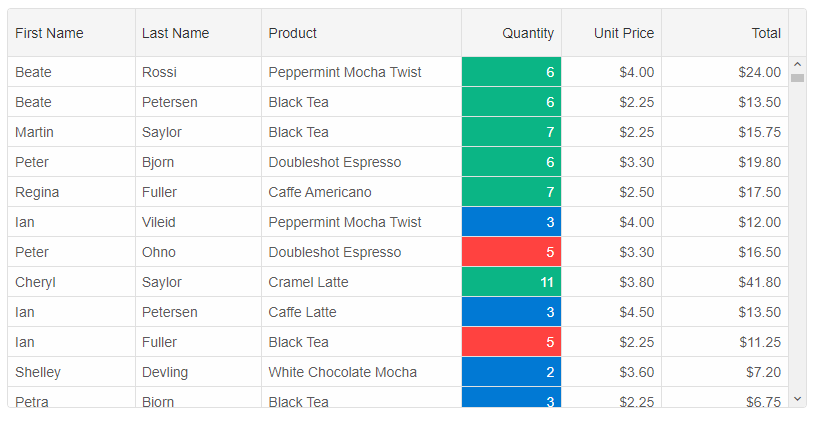Cell Styling
Cell styling is possible by usingsetCellStyle method, cell object properties like background, color, fontSize, fontFamily, fontWeight and fontStyle properties.
grid.setCellStyle(0, 'firstName', {
background: 'beige',
color: 'purple'
})
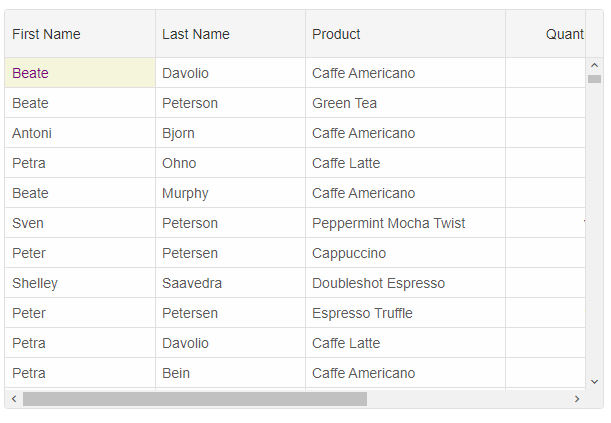
Cell Class
Cells styling by setting thecellsClassName column property. The property allows you to set a class or classes for the cells in this column. You can also set a function that returns a string or an array of strings.
columns: [
{
label: 'First Name', width: 150, dataField: 'firstName', cellsClassName: 'cell-class-1'
},
{ label: 'Last Name', width: 150, dataField: 'lastName' },
{ label: 'Product', width: 200, dataField: 'productName' },
{ label: 'Quantity', width: 100, dataField: 'quantity' },
{ label: 'Unit Price', width: 100, dataField: 'price', cellsFormat: 'c2' },
{ label: 'Total', dataField: 'total', width: 200, cellsFormat: 'c2' }
]
and the CSS class name
.cell-class-1{
background: #37C18B;
color: white;
}
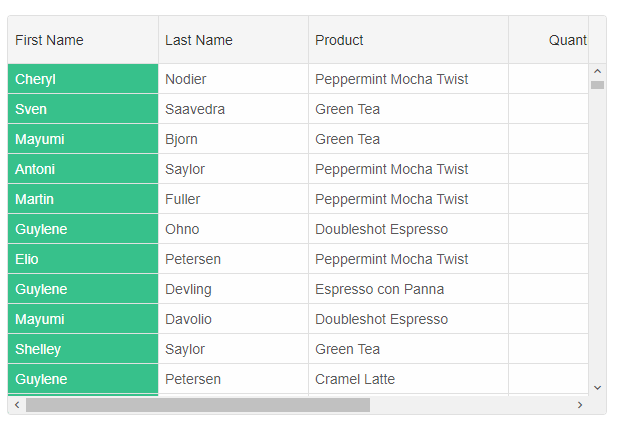
The following example shows how to use
cellsClassName as a function. The function gets called for each cell in the column with the following parameters: index - row's index, dataField - column's data field, cellValue - current cell's value, rowData - current row's data, row - GridRow object.
const gridOptions = {
behavior: { columnResizeMode: 'growAndShrink' },
dataSource: new window.JQX.DataAdapter({
dataSource: window.Data,
dataFields: [
'id: number',
'firstName: string',
'lastName: string',
'productName: string',
'quantity: number',
'price: number',
'total: number'
]
}),
editing: {
enabled: true
},
selection: {
enabled: true,
allowCellSelection: true,
allowRowHeaderSelection: true,
allowColumnHeaderSelection: true,
mode: 'extended'
},
columns: [
{
label: 'First Name', dataField: 'firstName'
},
{ label: 'Last Name', dataField: 'lastName' },
{ label: 'Product', width: 200, dataField: 'productName' },
{
label: 'Quantity', width: 100, dataField: 'quantity', cellsClassName: (index, dataField, value, rowData, row) => {
if (value < 3) {
return 'cell-class-2';
}
if (index < 5) {
return 'cell-class-1';
}
if (index >= 5) {
return 'cell-class-3';
}
}
},
{ label: 'Unit Price', width: 100, dataField: 'price', cellsFormat: 'c2' },
{ label: 'Total', dataField: 'total', cellsFormat: 'c2' }
]
};
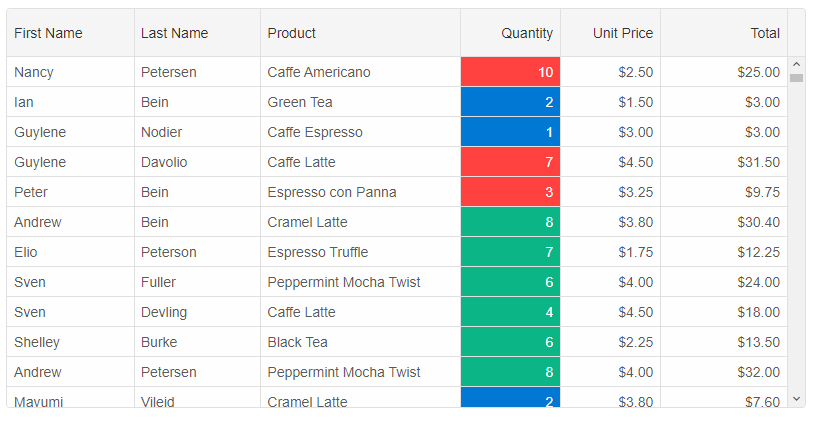
CSS Class to a Cell
To apply a CSS class name to a cell, you can use the
highlightCell method.
grid.highlightCell(0, 'firstName', 'cell-class-1');
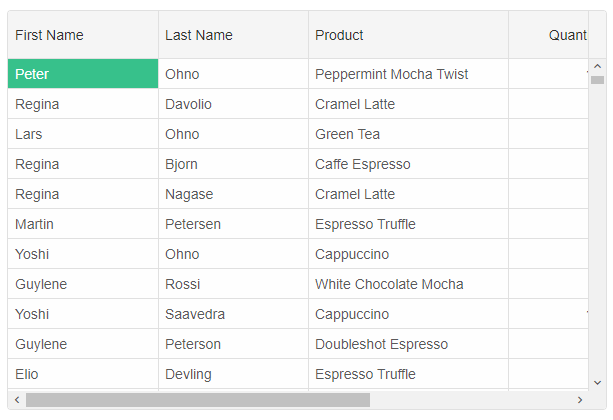
Format Function and Cells API
You can style cells dynamically by setting up the column'sformatFunction
columns: [
{
label: 'First Name', dataField: 'firstName', columnGroup: 'name'
},
{ label: 'Last Name', dataField: 'lastName', columnGroup: 'name' },
{ label: 'Product', dataField: 'productName', columnGroup: 'order'},
{ label: 'Order Date', cellsFormat: 'MM/dd/yyyy', dataField: 'date', columnGroup: 'order'},
{ label: 'Quantity', dataField: 'quantity', columnGroup: 'order'},
{ label: 'Unit Price', dataField: 'price', cellsFormat: 'c2', columnGroup: 'order', formatFunction(settings) {
const rowId = settings.row;
const columnDataField = settings.column;
const template = settings.template;
if (settings.value >= 4) {
settings.cell.background = '#00A45A';
settings.cell.color = '#fff';
}
else if (settings.value < 2)
{
settings.cell.background = '#DF3800';
settings.cell.color = '#fff';
}
else {
settings.cell.background = '#FFFDE1';
settings.cell.color = '#333';
}
settings.value = '$' + new Number(settings.value).toFixed(2);
}
},
{ label: 'Total', dataField: 'total', cellsFormat: 'c2', columnGroup: 'order', formatFunction(settings) {
const rowId = settings.row;
const columnDataField = settings.column;
const template = settings.template;
if (settings.value >= 20) {
settings.cell.background = '#00A45A';
settings.cell.color = '#fff';
}
if (settings.value <= 5) {
settings.cell.background = '#DF3800';
settings.cell.color = '#fff';
}
else {
settings.cell.background = '#FFFDE1';
settings.cell.color = '#333';
}
settings.value = '$' + new Number(settings.value).toFixed(2);
} }
]
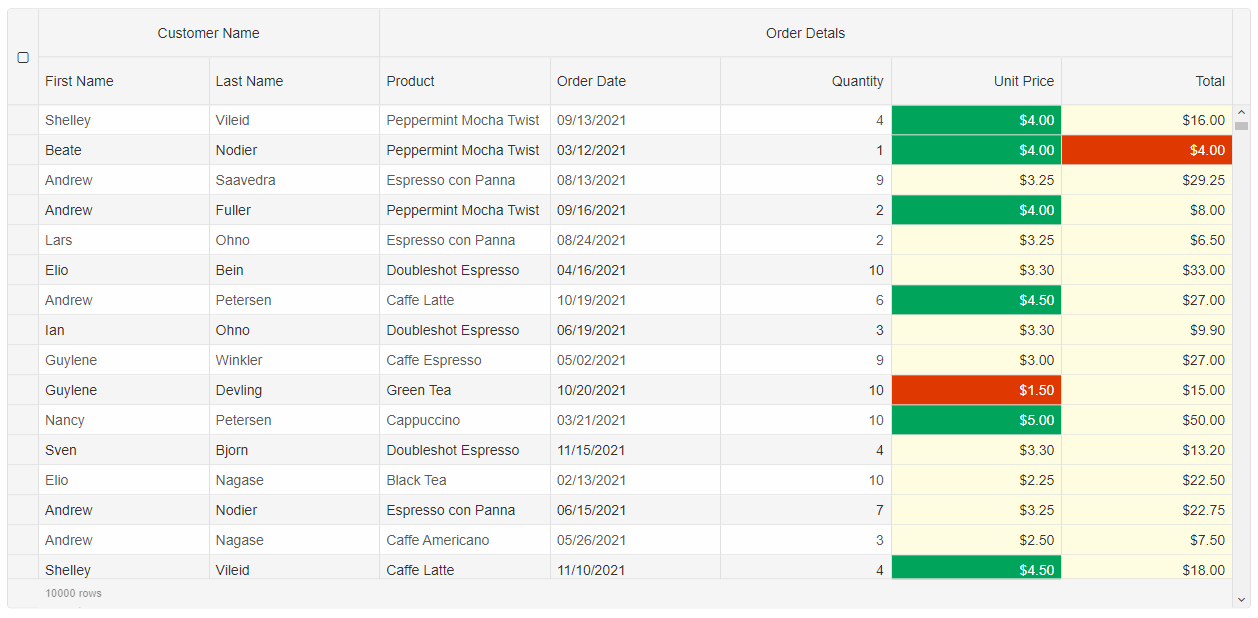
Conditional Formatting
Another way to apply formatting to the cells is to use the Grid'sconditionalFormatting feature. You can apply conditional formatting by using the Grid API, but you can also apply it through the UI and the built-in conditional formatting dialog.
conditionalFormatting: [
{
column: 'quantity',
condition: 'greaterThan',
firstValue: 8,
text: '#FFFFFF',
highlight: '#45D29A'
},
{
column: 'quantity',
condition: 'lessThan',
firstValue: 3,
text: '#FFFFFF',
highlight: '#0984D9'
},
{
column: 'quantity',
condition: 'between',
firstValue: 3,
secondValue: 8,
fontSize: '12px',
text: '#ffffff',
highlight: '#0C88DA'
},
{
column: 'price',
condition: 'lessThan',
firstValue: 3,
fontFamily: 'Courier New',
text: '#FFFFFF',
highlight: '#FF8F6B'
},
{
column: 'price',
condition: 'greaterThan',
firstValue: 4,
fontFamily: 'Courier New',
text: '#FFFFFF',
highlight: '#C43E1C'
},
{
column: 'price',
condition: 'between',
firstValue: 3,
secondValue: 4,
fontFamily: 'Courier New',
text: '#FFFFFF',
highlight: '#D35230'
},
{
column: 'total',
condition: 'greaterThan',
firstValue: 25,
fontSize: '14px',
text: '#FFFFFF',
highlight: '#0D559D'
},
{
column: 'total',
condition: 'between',
firstValue: 10,
secondValue: 25,
fontSize: '12px',
text: '#ffffff',
highlight: '#0883D8'
},
{
column: 'total',
condition: 'lessThan',
firstValue: 10,
fontSize: '10px',
text: '#FFFFFF',
highlight: '#31C1E7'
}
]
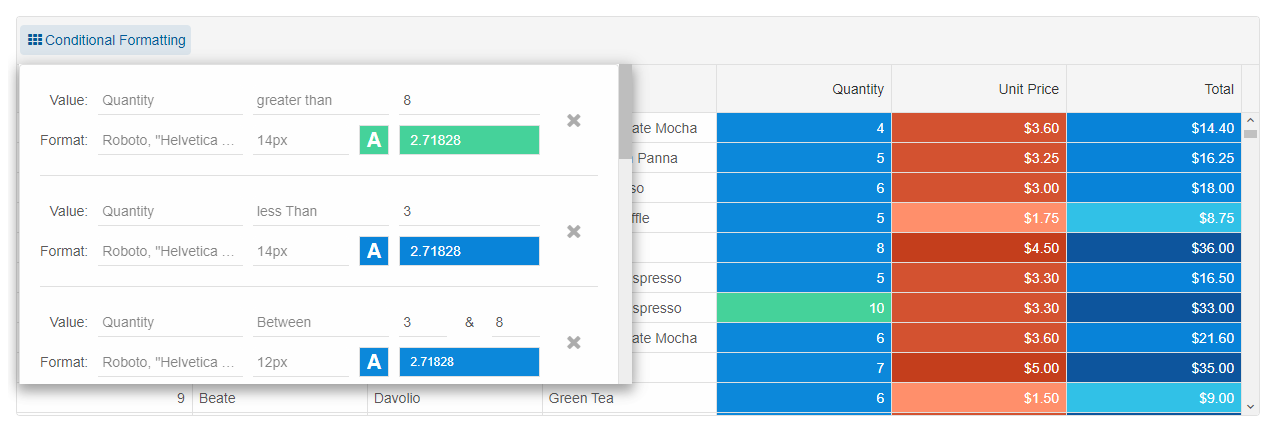
Cells CSS rules
Similarly to thecellClassName function, you can use CSS rules. The settings object contains the following properties: index, value, dataField, row, api.
columns: [
{
label: 'First Name', dataField: 'firstName'
},
{ label: 'Last Name', dataField: 'lastName' },
{ label: 'Product', width: 200, dataField: 'productName' },
{
label: 'Quantity', width: 100, dataField: 'quantity', cellsCSSRules: {
'cell-class-1': settings => settings.value === 5,
'cell-class-2': settings => settings.value < 5,
'cell-class-3': settings => settings.value > 5
}
},
{ label: 'Unit Price', width: 100, dataField: 'price', cellsFormat: 'c2' },
{ label: 'Total', dataField: 'total', cellsFormat: 'c2' }
]