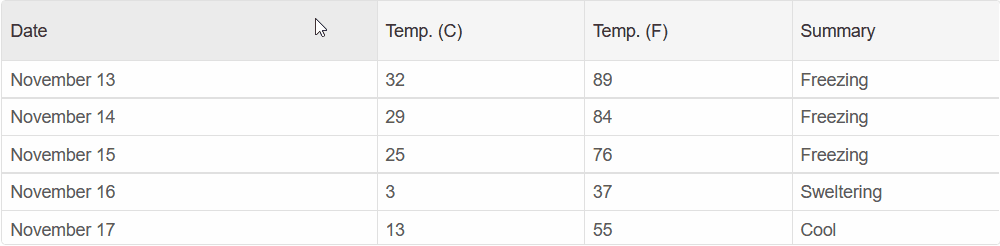Resize Columns
Smart.Grid allows you to customize which columns can have their resizing enabled.
To enable resizing set the column's AllowResize property to true:
@inject WeatherForecastService ForecastService
<Grid DataSource="@forecast" >
<Columns>
<Column DataField="Date" Label="Date" AllowResize="true"> </Column>
<Column DataField="TemperatureC" Label="Temp. (C)" AllowResize="true"> </Column>
<Column DataField="TemperatureF" Label="Temp. (F)" AllowResize="true"> </Column>
<Column DataField="Summary" Label="Summary" AllowResize="true"> </Column>
</Columns>
</Grid>
@code{
private WeatherForecast[] forecast;
protected override async Task OnInitializedAsync()
{
forecast = await ForecastService.GetForecastAsync(DateTime.Now);
}
}
Then you need to select the ResizeMode of the Grid using the GridBehavior object.
The ColumnResizeMode can be set to either Split or GrowAndShrink
<Grid DataSource="@forecast" Behavior="gridBehavior">
....
</Grid>
@code{
GridBehavior gridBehavior = new GridBehavior(){
ColumnResizeMode = GridResizeMode.Split
};
....
}
When GridResizeMode is set to Split, the expanding column will take up space from the next sibling
column:
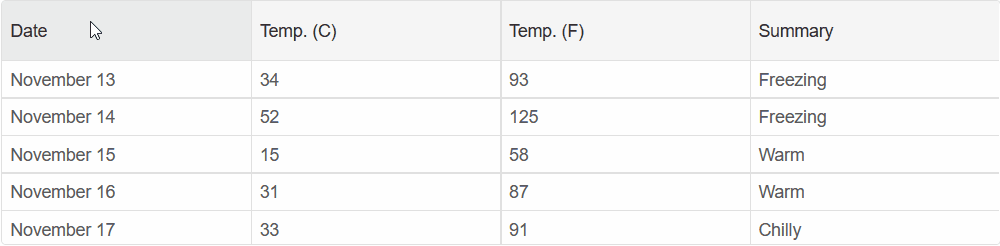
When GridResizeMode is set to GrowAndShrink, the expanding column will take up space by shrinking
all of the subsequent columns:
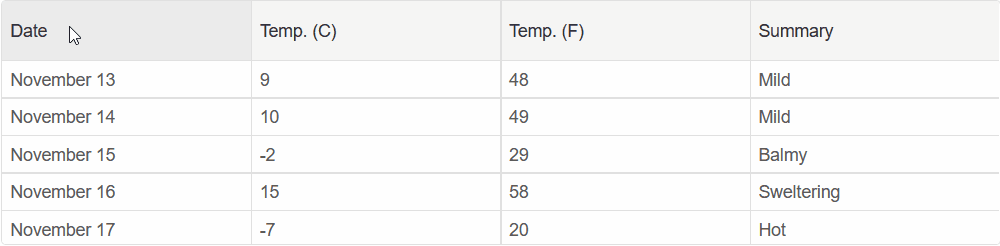
Column Width
Using the column's Width and MinWidth properties, you can set the size of the Column.
When resizing, the column will not shrink below the value set in MinWidth
<Grid DataSource="@forecast" Behavior="gridBehavior">
<Columns>
<Column DataField="Date" Label="Date" AllowResize="true" MinWidth="150" Width="300"> </Column>
<Column DataField="TemperatureC" Label="Temp. (C)" AllowResize="true" MinWidth="80"> </Column>
<Column DataField="TemperatureF" Label="Temp. (F)" AllowResize="true" MinWidth="80"> </Column>
<Column DataField="Summary" Label="Summary" AllowResize="true" MinWidth="100"> </Column>
</Columns>
</Grid>